|
詳細操作步驟:
(A)下載程式
網站介紹: Mozilla Firefox (V3)網站。
下載網站:軟體王搜尋。
程式下載點:Mozilla Firefox (V3)。
本網站下載點:Mozilla Firefox (V3)。
(B)安裝程式
(1)在下載儲存位置的檔案上,連按二下,如FTP下載區:\Windows自由軟體\網頁瀏覽裡的Firefox Setup 3.0.1.exe
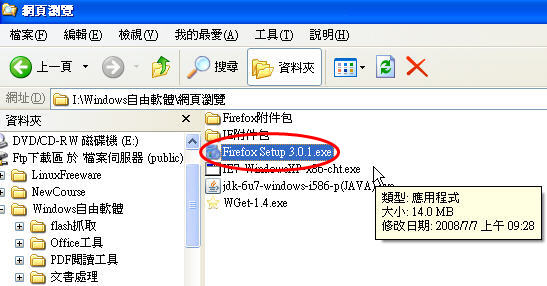
(2)接著會看到解壓縮的畫面,這時不需要做任何事
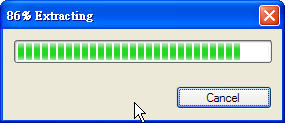
(3)進入「安裝精靈」,按「下一步」
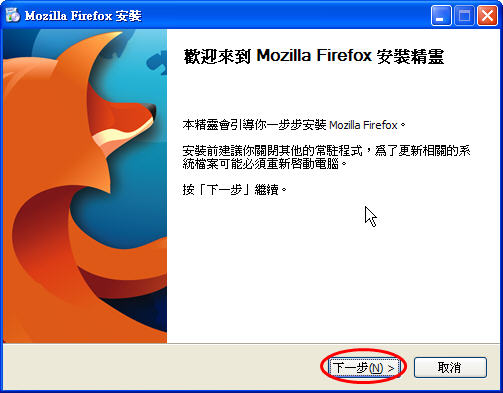
(4)將「我接受上列的授權條款」打勾,再按「下一步」。
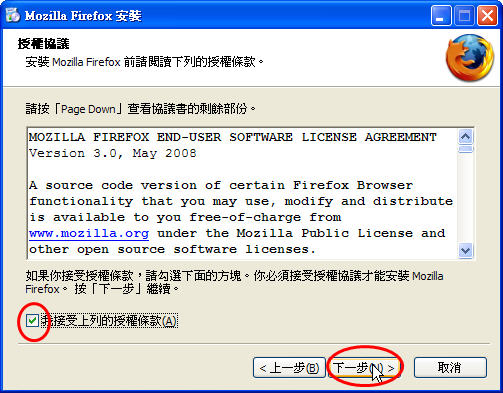
(5)選用「標準安裝」,「將Firefox設為預設瀏覽器」打勾,則開啟網頁時,會自動打開Firefox。再按「下一步」。
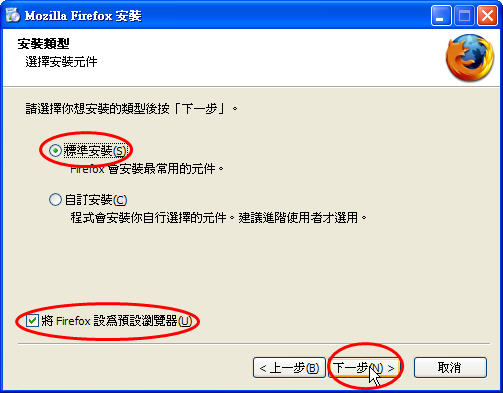
(6)按「安裝」
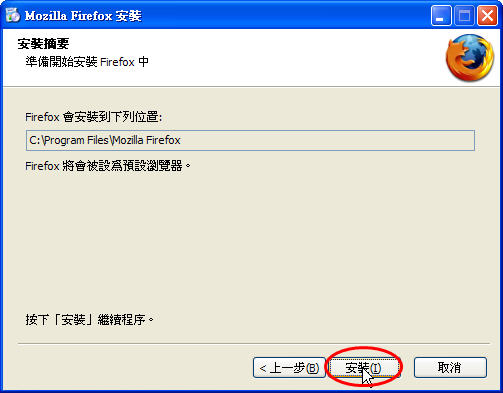
(7)安裝畫面,不需要按任何鍵。
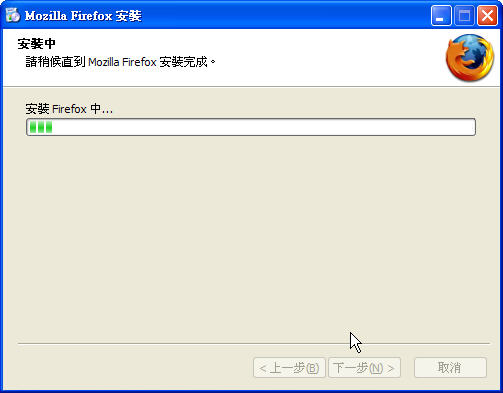
(8)按「結束 」,接著啟動Firefox。
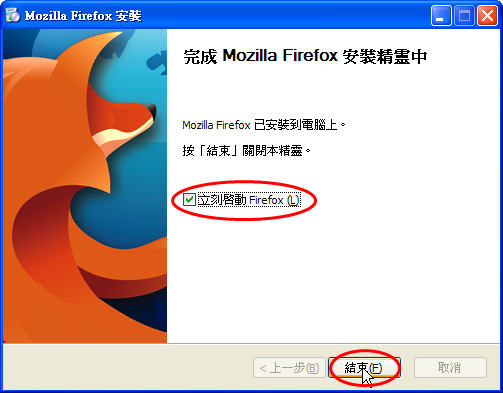
(C)程式使用
(1)在桌面的「Mozilla Firefox」捷徑,連按二下,執行Mozilla Firefox。
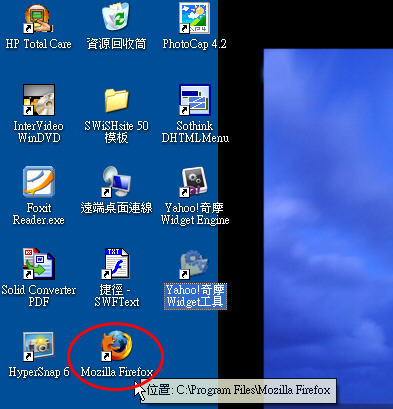
(D)程式更新
(1)按「說明」→「檢查更新」。
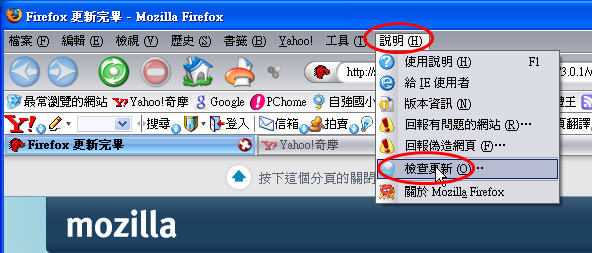
(2)按「下載並立刻安裝」。
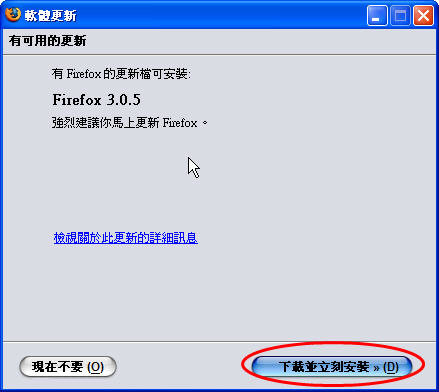
(3)連線至伺服器下載安裝程式,不需要按任何鍵。
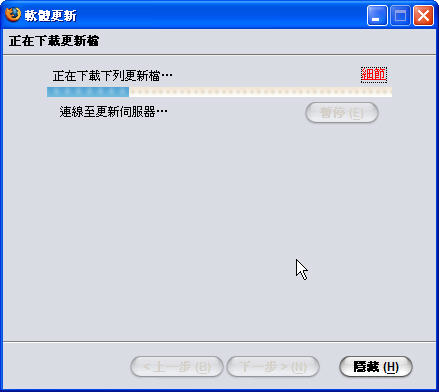
(4)開始下載更新程式。

(5)按「說明」→「立刻安裝已下載更新」。註:Firefox會自動下載並更新程式,即使不做這個動作,也會隨時幫你更新。
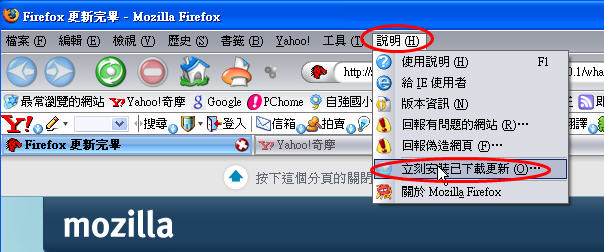
(6)按「立刻重開Firefox」。
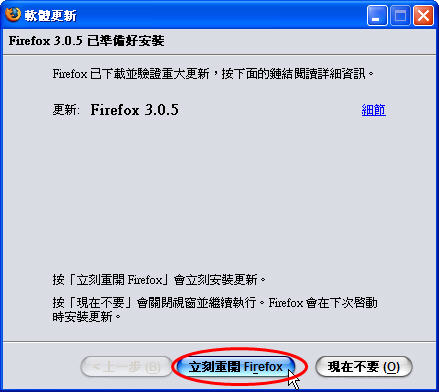
(7)重新安裝更新的畫面。有時候打開Firefox,也會有這個畫面,就是在安裝最新程式。
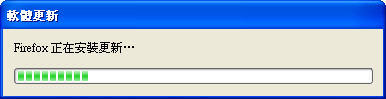
(8)檢查Firefox版本。按「說明」→「關於Mozilla Firefox」。
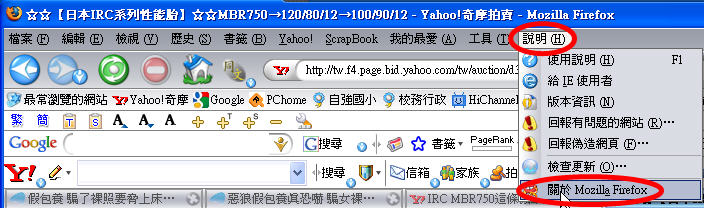
(9)目前Firefox版本的畫面。按「確定」離開。

(E)系統預設啟動瀏覽器設定
(1)按「工具」→「選項」。
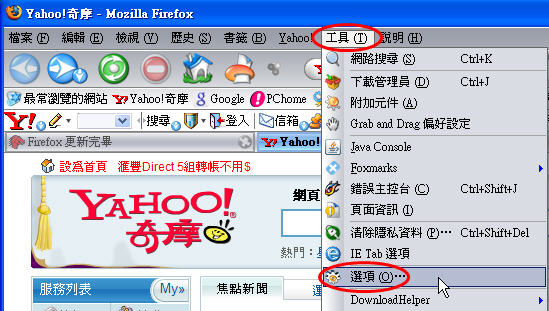
(2)按「進階」→「一般」→「系統預設程式」啟動時永遠檢查Firefox是否為預設瀏覽器→「確定」。
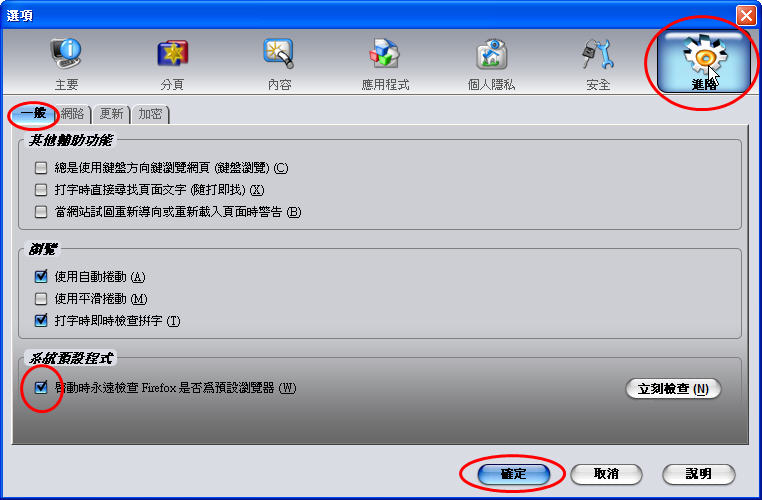
| 
